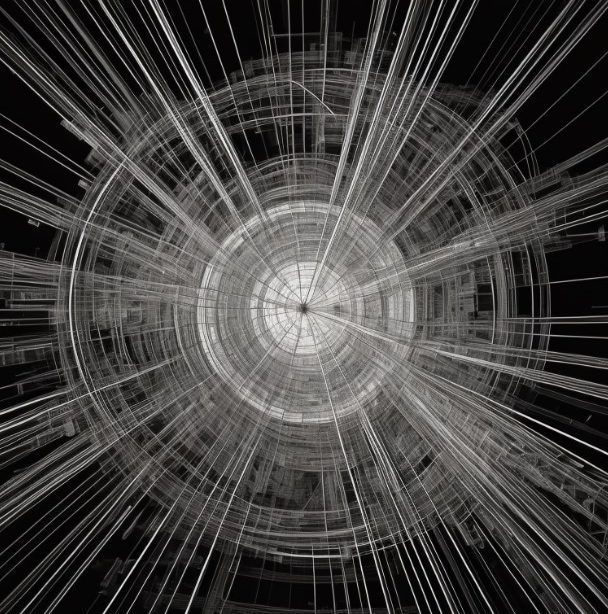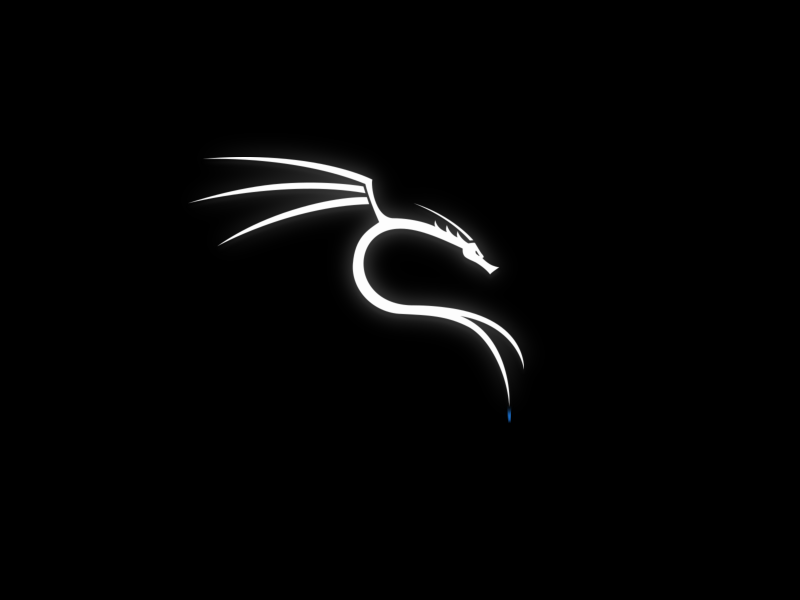What is Dynamic Connectivity? In computing and graph, a dynamic connectivity structure is a data structure that dynamically maintains information about the connected components of…
Posts published in “Programming”
Programming Languages we learn and develop with us. The tips & tricks, working well documented interesting programs.
OpenCV is a pretty handy tool while working with image processing and computer vision. It’s a large open-source library which can be accessed in a…
Familiarizing oneself with Design and Analysis of Algorithms this semester, one of the problems my professor keeps talking about is the KnapSack Problem. In the…
The concept of APIs is pretty fascinating when starting to code, because it allows us to integrate stuff into our projects which we would not…
BASH stands for Bourne Again Shell. It is based on bourne shell and is mostly compatible with it features. Shells act as an intermediary between…