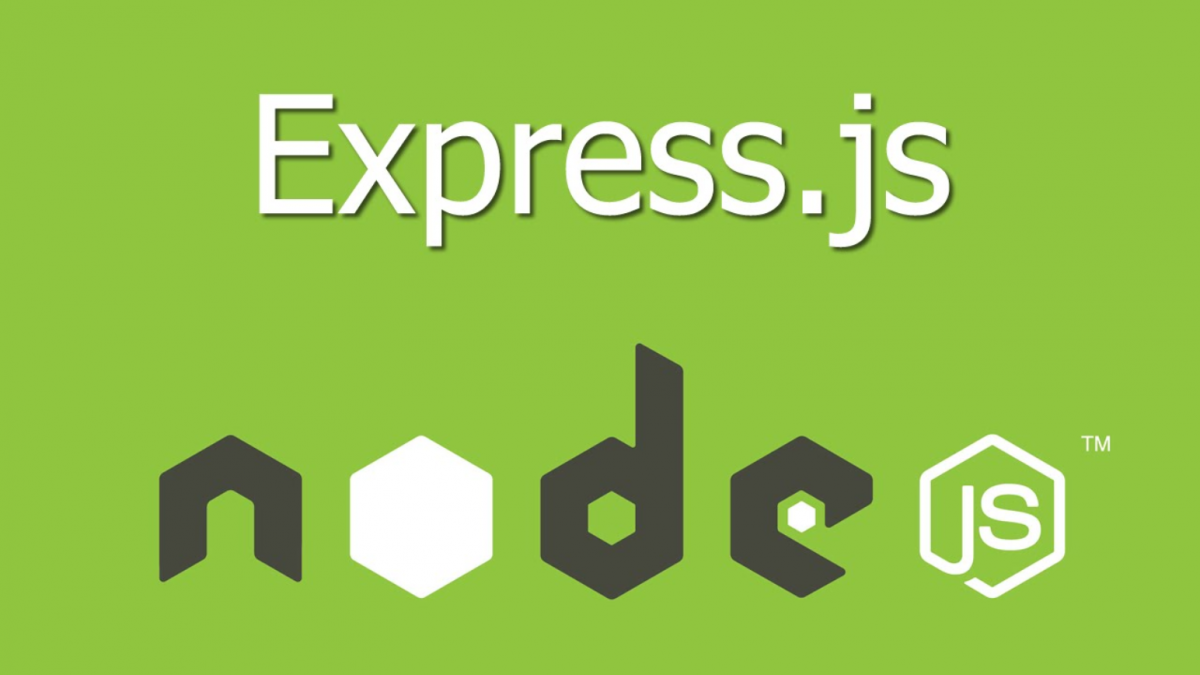The serial port is like a digital messenger that electronic devices use to share information. If you have ever workeded with an Arduino or Raspberry…
Posts published by “Aryan”
Aryan is an editor and TechKnow Geek at Club TechKnowHow! He loves sharing cool stuff about tech and code in a way that's easy to understand and apply. Connect with him on LinkedIn & Instagram for updates and fun techie chats.🚀
Following up on the previous article where we discussed what RESTful APIs are and how to create one in python using Django, in this article…
The concept of APIs is pretty fascinating when starting to code, because it allows us to integrate stuff into our projects which we would not…
In this article, we will guide you through the crucial initial steps of setting up your development environment specifically tailored for Node.js, Express.js, and MySQL.…
Sorting algorithms are precision-driven. Among all the effective and efficient sorting algorithms exists a highly inefficient and unconventional sorting algorithm – Bogo Sort. Instead of…